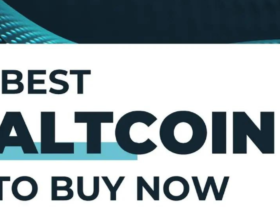Are you facing the frustrating issue of your Apple Watch not charging? It’s a common concern that many users encounter at some point. Whether you have an older model or the latest release, dealing with a device that refuses to charge can be exasperating. But fret not! In this guide, we’ll walk you through some troubleshooting steps to help you fix an Apple Watch not charging.
Why is My Apple Watch Not Charging?
If you’re encountering the frustrating issue of your Apple Watch not charging, several factors could be at play. Understanding the reasons behind this problem can help you troubleshoot and resolve the issue effectively. Here are some common causes:
- Faulty Charger: One of the primary reasons for an Apple Watch not charging is a defective or damaged charger. Inspect the charging cable for any signs of wear and tear, such as frayed wires or bent connectors. Ensure that you’re using an Apple-certified charger, as third-party chargers may not provide reliable performance.
- Software Glitches: Like any electronic device, the Apple Watch can experience software glitches that impact its charging functionality. If your watch isn’t charging, try restarting it to see if that resolves the issue. Press and hold the side button until the power off slider appears, then drag the slider to turn off your watch. Press and hold the side button again until you see the Apple logo to restart the device.
- Poor Connection: Sometimes, the charging contacts on the back of the Apple Watch or the magnetic charger may not make proper contact, preventing the device from charging. Ensure that both the back of your watch and the charger are clean and free from any dirt or debris that could obstruct the connection. Use a soft, lint-free cloth to gently wipe the charging contacts.
- Low Battery: If your Apple Watch has completely drained its battery, it may take some time before it shows any signs of charging. Leave it connected to the charger for at least 30 minutes to allow the battery to accumulate enough charge to power on. If the charging icon doesn’t appear after this time, there may be other underlying issues.
- Hardware Problems: In rare cases, hardware issues such as a defective battery or charging port could be the cause of your Apple Watch not charging. If none of the above solutions work, you may need to contact Apple Support or visit an authorized service center for further assistance. They can diagnose any hardware issues and provide appropriate solutions to resolve the problem.
Identifying the root cause of why your Apple Watch isn’t charging is the first step towards finding a solution. By troubleshooting these common issues, you can hopefully resolve the problem and get your device back up and running smoothly. Remember to always use genuine Apple accessories and keep your device updated with the latest software to ensure optimal performance and compatibility.
If Your Apple Watch Isn’t Charging, Check for the Lightning Bolt Icon
If your Apple Watch won’t charge, one of the first things you should look for is the lightning bolt icon on the screen. This icon indicates that the device is receiving power from the charger. When you connect your Apple Watch to its charger, you should see this icon appear on the screen within a few seconds, accompanied by a sound or vibration to confirm the connection. If the lightning bolt icon doesn’t appear, it could indicate several potential issues. First, ensure that the charger is securely connected to both the watch and a power source. Check the charging cable for any signs of damage, such as fraying or bending, and replace it if necessary. Additionally, make sure that the charging contacts on the back of the Apple Watch and the magnetic charger are clean and free from any debris that could interfere with the connection.
What Actions to Take If the Lightning Bolt Icon Doesn’t Appear
If you find yourself in a situation where your Apple Watch isn’t displaying the lightning bolt icon indicating that it’s charging, there are several steps you can take to troubleshoot the issue. Firstly, ensure that your charging cable is securely connected to both your Apple Watch and the power source. If the connection seems loose or unstable, try using a different charging cable or power adapter to rule out any potential hardware issues. Next, check the charging port on your Apple Watch for any dirt, debris, or damage that may be obstructing the connection. If necessary, gently clean the charging port using a soft, dry cloth or compressed air. Additionally, try restarting your Apple Watch by pressing and holding the side button until the power off slider appears, then drag the slider to turn off your device and press the side button again to restart it. If these steps don’t resolve the issue and the lightning bolt icon still fails to appear, consider resetting your Apple Watch to its factory settings or contacting Apple Support for further assistance. Remember to remain patient and methodical in your troubleshooting process, as identifying and resolving the root cause may take some time and effort.
Potential Problems with Non-Apple Charging Accessories
To ensure optimal performance, it’s crucial to use authentic Apple charging equipment with your Apple Watch, including the Apple magnetic charging cable and USB charging adapter provided with the product. Using alternative charging equipment or third-party adapters and cables can lead to various issues with your Apple Watch.
While third-party alternatives may be more affordable and easily accessible, they don’t offer the same level of compatibility and reliability as genuine Apple products. In fact, using non-Apple accessories could potentially damage the charging port on your Apple Watch or result in the device not charging at all, especially if you encounter issues like “Apple Watch Not Charging”. It’s important to prioritize the use of original Apple charging equipment to avoid such complications and maintain the proper functioning of your Apple Watch.
Double-checking with a Friend’s Charging Gear
If you’ve inspected your Apple charging cable and power adapter and found no plastic coverings, try borrowing another set from a friend to determine whether the issue lies with your Apple Watch or the charging accessories themselves.
Ensure that both you and your friend own the same model of Apple Watch and that the charging equipment is genuine. This step can help eliminate the possibility of needing a replacement for your Apple Watch, discovering any physical damage, or encountering issues such as Apple Watch Not Charging.
Conclusion
In conclusion, the Apple Watch offers an array of impressive features, but it’s imperative to employ genuine Apple charging equipment when recharging it. Third-party products can potentially damage the device. Should you encounter difficulties charging your Apple Watch even with an authentic Apple charger, consider the troubleshooting options outlined above before resorting to seeking a replacement from the Apple Store. If you need to fix an Apple Watch not charging, follow these troubleshooting steps diligently. I trust this article has provided valuable insights, enabling you to effectively utilize your Apple Watch with an Apple charger, thus avoiding unnecessary visits to the Apple Store.